Connecting MetaMask to Endurance
One-click auto switch for web: Switch Endurance
Installing and setting up MetaMask
MetaMask can be downloaded on Chrome and Firefox, or on iOS and Android if you’re a mobile user. For the purposes of this tutorial, we’ll use the Chrome version, but the instructions will be more or less the same for every platform.
Firstly, you’ll want to head over to the MetaMask Download page. From there, select whichever platform you’re using, and follow the steps to install it on your device.
Next, follow along with the setup specified by the app. Go ahead and click Create a Wallet. Write down the backup seed phrase somewhere secret (preferably not on an Internet-connected device). Without this phrase, your funds can’t be recovered if your device is damaged or lost. Confirm that you’ve written them down on the next page.
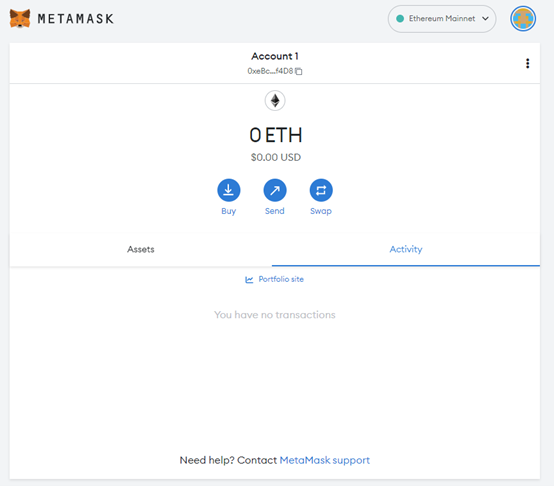
The freshly-initialized MetaMask wallet.
Configuring the wallet
You might notice straight away that we’re still dealing with an Ethereum wallet.
Let’s change that. Click the Ethereum Mainnet and then click Add Network.
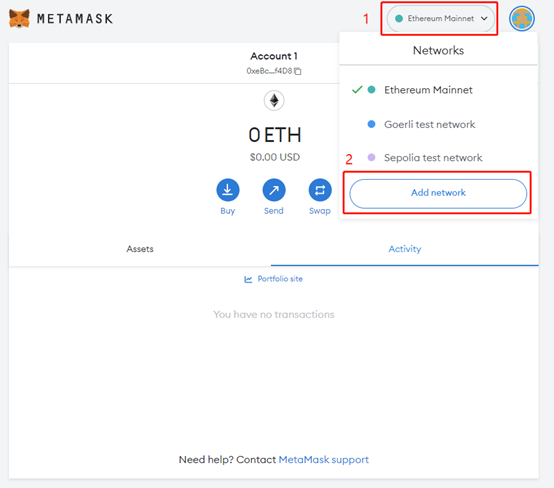
You will go to Settings. On the Settings page, click Add a network manually
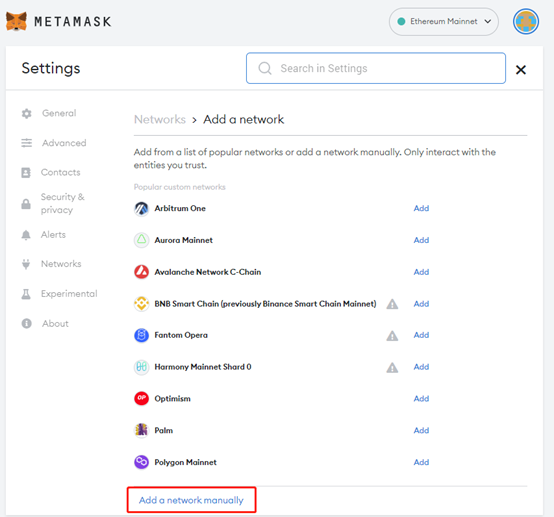
Input the following information, and then click Save:
| Network Name | Endurance |
| New RPC URL | https://rpc-endurance.fusionist.io |
| Chain ID | 648 |
| Currency Symbol | ACE |
| Block Explorer URL | https://explorer-endurance.fusionist.io/ |
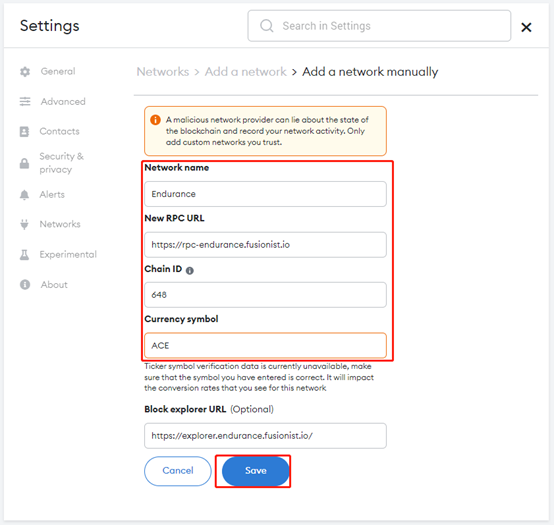
Once you Save the Network and return to the main view, you’ll notice two things: the network has automatically been set to Endurance, and the units are no longer denominated in ETH, but in ACE.
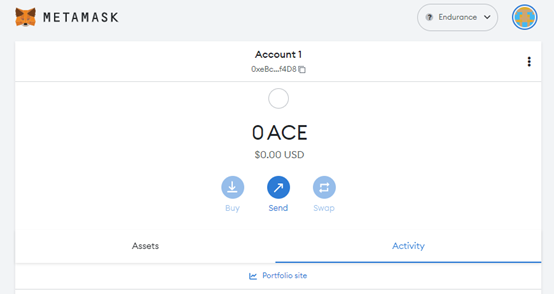
Congratulations, you have successfully opened the door to wealth.
Receive your first ACE for free!
NFTs
Alpha Prestige NFT
Quratan Primes NFT
Bi·Mech NFT
BOATs
©2023 Fusion Interactive PTE. LTD. All rights reserved.